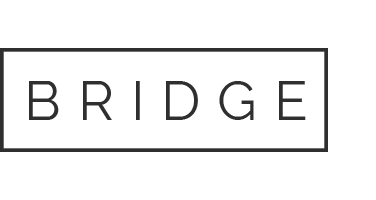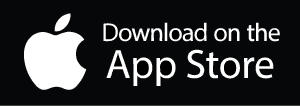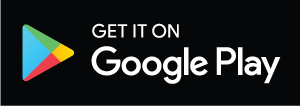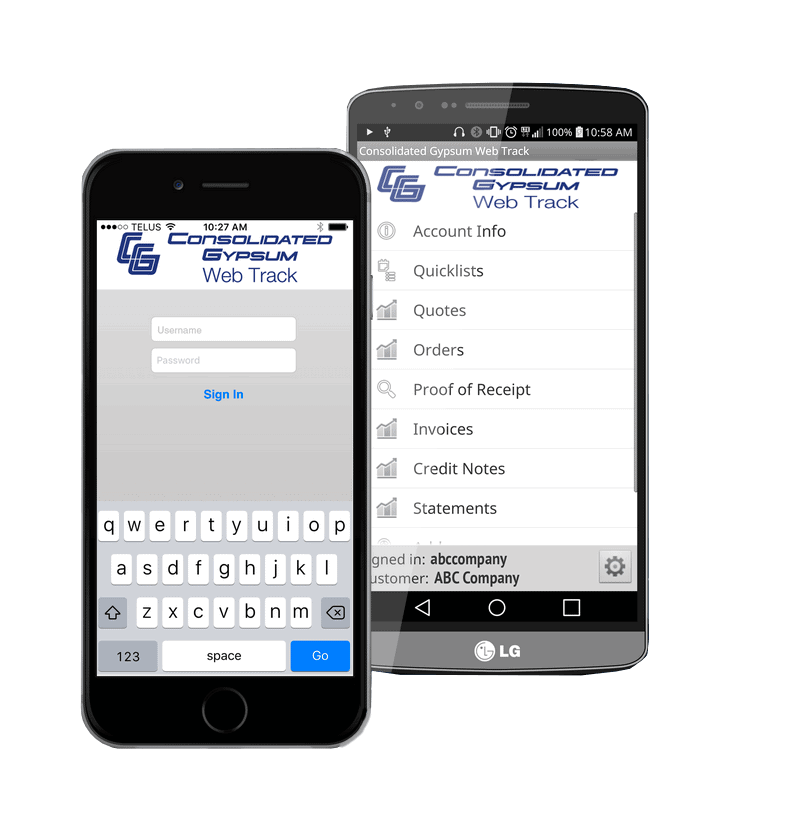Web Track
Customer Info & FAQ's
Web Track is our online customer portal.
It’s Simple, Seamless & Convenient!
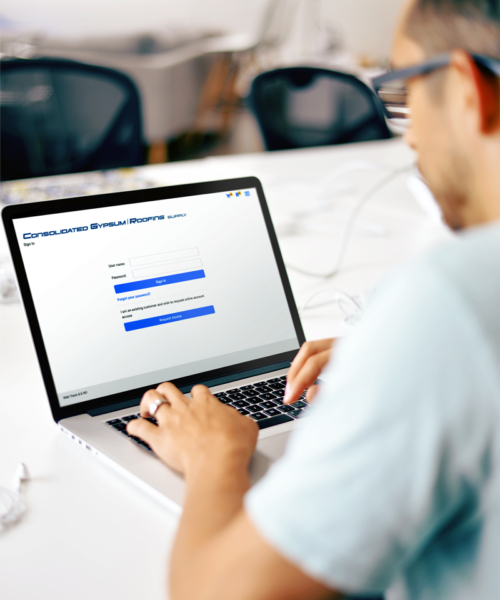
What can you do in the Web Track portal?
- View our products
- Place orders
- Manage your account
- Track your deliveries
- Create custom product lists
- Check your pricing
- Request & track quotes
- Print invoices
- Manage credit notes
- Monitor your spending
- 24/7 account access
- Available for desktop & mobile app
Web Track’s Frequently Asked Questions
How do I place an order?
You will need to sign in to your account to place an order. Once signed in select the HOME tab on the top left corner. In the new window, use the “Shop by Department” button and select a category and subcategory from the drop-down menus to start shopping.
I would like to place an order. Why does the button read ``Place Quote Now``? I don't need a quote.
If your button reads, “Place Quote Now”, instead of “Place Order Now”, you are NOT signed in to your account. You must sign in to get your special contractor and regional pricing. Use the “Sign In” button and proceed.
Once you have signed in, you’ll get a message indicating that your prices have changed. Go ahead and continue shopping or place your order and then proceed to the “Check Out Details” page.
How do I create a quicklist?
Select products from our catalogue & create a custom list (quicklist) of products that are specific to your company. Create and edit as many of these quicklists as you need.
I'm having trouble printing my invoices. Am I using the wrong internet brower?
You should be able to print your invoice on most browsers. We have instructions that will walk you through the steps on printing your invoices on specific browsers.
The Invoices you select to print will be in a PDF and they will “pop-up” in a new window so you can print them.You will need an Adobe PDF reader. Majority or computers have this installed. If your does not, you will need to install one. It’s free and will need to be downloaded.
How do I update my temporary password?
When you are initially set-up in Web Track you will be assigned a temporary password by our Credit Department. You will need to update it from the Setting tab in the Web Track Portal.